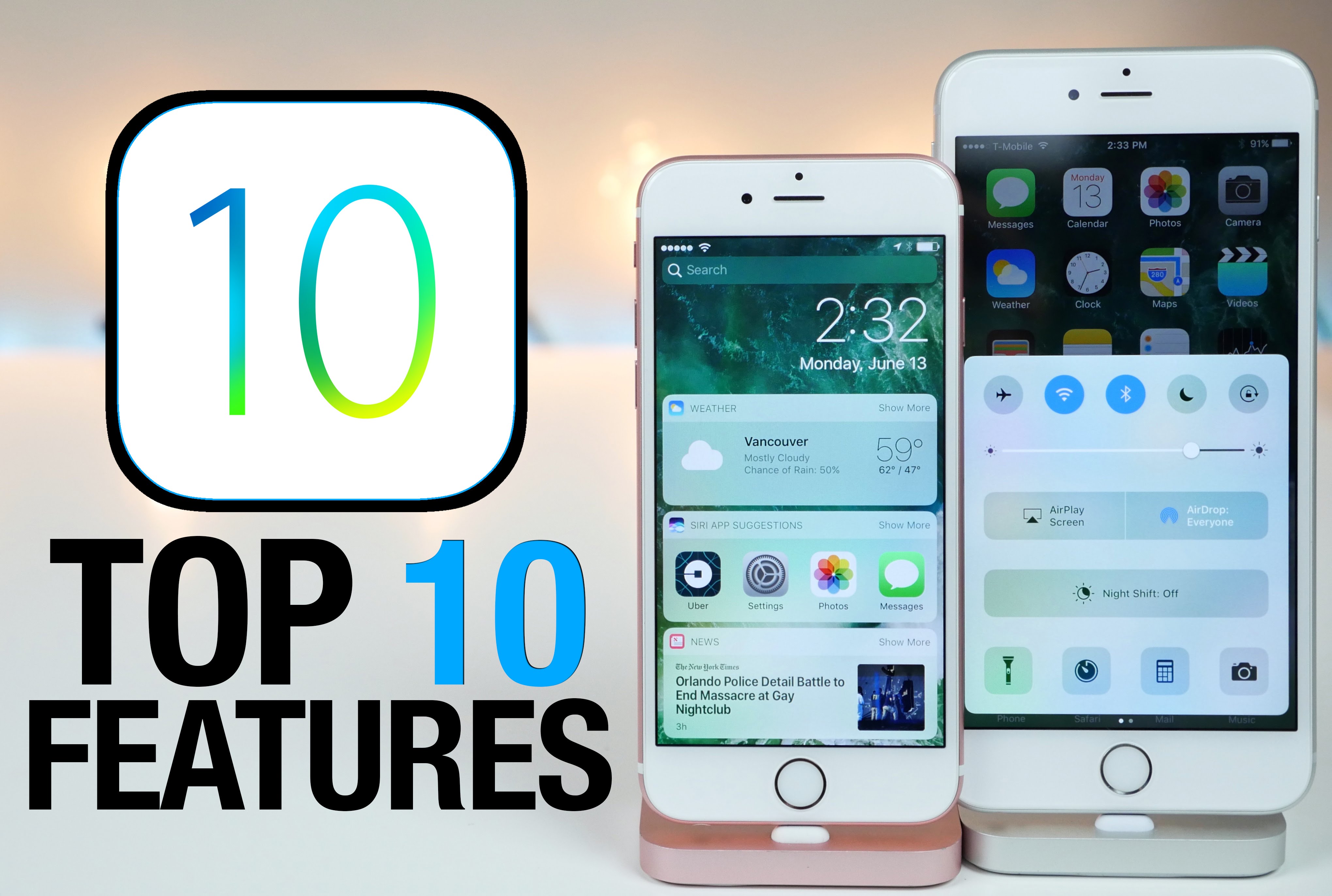Top 10 Secret Features in iOS 10
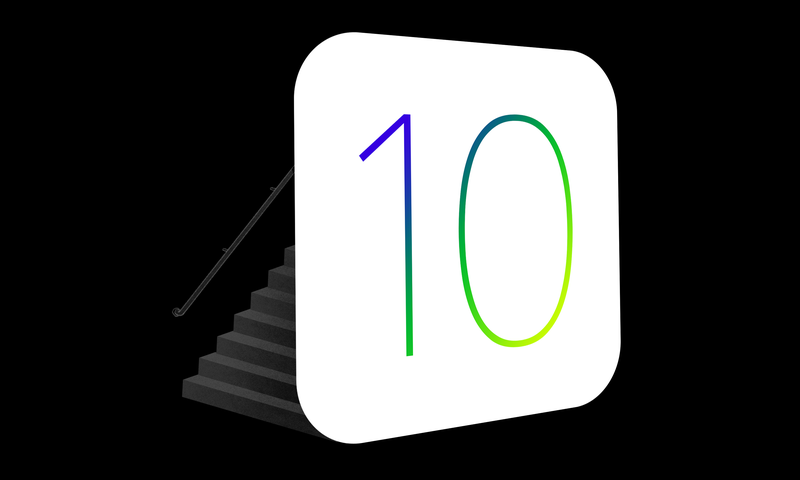
iOS 10 is packed full of new features, but the best ones are often hidden under the hood. Here are some of our favorite lesser-known new features, the ones Apple isn’t advertising, and you would otherwise have to dig to find.
10. Voicemail Transcription

Just like Google Voice and about as accurate, iOS 10 can now transcribe your voicemails for you. When someone leaves you a voicemail, iOS will take a few minutes to attempt to transcribe it. When it’s done, just tap the voicemail to expand it and you’ll find your transcription.
9. Close All Safari Tabs at Once with a Long Press

If you have a ton of tabs open in Safari, Apple’s finally added an official way to close them all at once. From the new tab page, tap and hold the Done button to pull up a menu that allows you to close all of your tabs.
8. Swipe Between Old and New in the Stopwatch Face

If you’ve been bored of the stopwatch style for the last six or so years, you’ll be excited to learn there’s now a stopwatch face. Open up the stopwatch in the Clock app, then swipe to the left to get to the new face.
7. Siri Can Announce Who’s Calling When You’re Wearing Headphones or Connected to Bluetooth

If you’re driving or walking around and get a phone call, you usually have to stop and look at your phone to see who’s calling. However, there’s a new option (under Settings > Phone > Announce Calls) for Siri to announce the name of a caller when they ring you. You can set some parameters here too: You can set your phone to only announce callers when you have headphones in, when you’re connected to your car’s Bluetooth or you have headphones in, or all the time.
6. Use the Camera As a Magnifying Glass

Have you ever wished you could use your iPhone’s camera as a magnifying glass? Head to Settings > General > Accessibility > Magnifier and set the toggle to On. Now, when you triple-tap the Home button the camera will automatically open up with a slight magnification that you can then adjust to whatever you’re reading.
5. Clear All Notifications At Once with 3D Touch

If you have a ton of notifications stacked up on your lock screen, you can finally clear them all out at in a couple taps—as long as you’re on an iPhone 6s or newer. Just hard-press the “X” icon and select “Clear All Notifications.”
4. Open Side-by-Side Tabs in Safari

Safari now supports side-by-side tabs, which means you can have two web sites open at once. You can invoke split view in one of three ways:
- Open up Safari, then press and hold the tab button in the top right corner. When the pop-up appears, select Open Split View.
- Drag a tab to the left or right of the screen.
- Tap and hold on a link, then select Open In Split view.
Note however, this only works on the iPad Air 2, iPad Pro, and the iPad Mini 4.
3. Prioritize Specific Downloads with 3D Touch

Downloading a bunch of updates all at once and suddenly realize you need to actually use one of those apps? You don’t have to wait, or cancel it—just hard-press the icon, then select Prioritize Download to push it to the top of the update queue.
2. Send Low Quality Images in Messages

If you’re watching your mobile bandwidth or you simply don’t want to waste space on a friend’s phone, you can now set it so Messages only sends low-resolution images. This is great if you’re the type of person who sends dumb photos to friends all the time.
1. Apple Maps Automatically Remembers Where You Parked

Provided your phone is hooked up to your car’s Bluetooth or to Apple CarPlay, Apple Maps can remember where you parked your car. When you walk away from your car, Apple Maps will send you a notification saying it marked your car’s location. This won’t work if you don’t have a GPS signal, so keep in mind that it’s useless in a parking garages where you don’t have signal, so underground parkers beware. You can toggle this setting on or off under Settings > Maps.
Illustration by Jim Cooke.